Posted by Unknown
Posted on 4:06 PM
Adobe Photoshop,
Tutorials,
{[['

']]}
Posted by Unknown
Posted on 9:15 AM
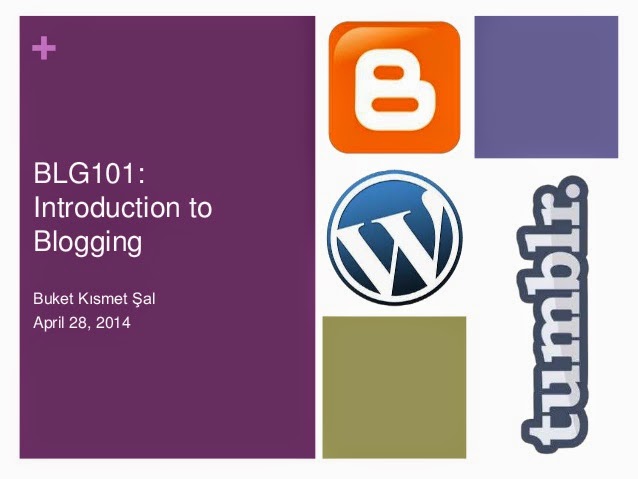
What is a Blog ?
A Blog/Weblog is personal online journal that is frequently updated, In simple words we can say that a blog features diary-type commentary and links to articles on other Web sites. Most of the people use blogs to write updates on their personal life, Typically, a blog contains a mixture of text, graphics and links to relevant websites and alternative blogs of comparable interest.
What's Professional Blogging ?
One who makes a monetary living from a weblog or blogs is known as Professional Blogger. Today however every companies is using blogging to increase their digital presence and inevitably increase their bottom line. Everyone can write a blog but generating lot of money out of blogging is a big task, I suggest newbie to not start blogging for money because it ruined your blogging career.
Why To Blog ?
below, I have listed some important reasons which will give you the answer:
- Market or Promote Something: blogging is best way to market or promote something, if you are running any company then you must create an official blog because it will help you to come on the top of the Google search results.
- Express Your Thoughts and Opinions: Blogging gives you the power to write anything you want, you can write whatever comes in your mind and your blog follower will read it and comment on it.
- Build a Community: With blogging you can attract many people around the world andit will help you find people and share your opinions and thoughts with them.
- Earn Lots of Money: At last the most important thing about blogging is to generate lot of money though it.
Choosing the Best Blogging Platform
If you have been thinking about starting a new blog? then there are lots of blogging services available these days. If you want a free blog with fast server response, customization and attractive themes then you should go for
blogger.com, But if you want to take blogging seriously and want your own hosting then you should go for
wordpress.org ( wordpress is a blogging tool which you need to install on your own server, I highly recommend this option for professionals )
Some other blogging platforms
Blogger,
{[['

']]}
Posted by Unknown
Posted on 9:12 AM
Blogger.com is one the best platform for creating a free professional blog. You can manage several blog with just one Google account without spending a single penny. Blogger.com is very customizable & easy to use, with blogger.com you can give a unique design to your blog with or without using HTML & Css. I always suggest newbie to use blogger.com because it help you in learning more about blogging, even some top brands like twitter are using blogger.com to create a blog for their companies.
Table of Content
Create a Blog
- First of all create a new Google account, If you already owns a Google account then skip this step and proceed to next step.
- Now login to www.blogger.com using your Google Account.
- After login to your account, Click on New Blog button.
- Now a pop-up will appear asking several information including blog name, blog URL and blog theme, fill them correctly and click on Create blog button.
How to Post ???
After creating a blog with blogger.com, you have been wondering about posting a content on your new blog, read the below points and it will tell you everything about blogger.com posting tool:
- In blogger dashboard click on pencil icon placed next to your blog.
- Now the whole blog posting tool will appear in your computer screen, this blog posting tool is very easy to use if you are already familiar with MS word.
Giving a Title to your Post
- Giving a title to your blog post is most important step because without it search engines will never index your website and also blogger.com don't allow users to write post without giving a title to it.
- Insert your post title here:
Writing Main Content
- Now we are going to write the main body of your post, click on big text box and start typing your post.
- You can easily customize your post using the option provided above like : bold, italic, underline, align, color change etc.
Adding Images to blog post
- Never forget to add images to your blog post because it will make your post more attractive and beautiful, To add image to your post click on image icon placed on tool box bar.
- Now click on choose file and select image file from your PC, after uploading image click on Add Selected button.
Adding Labels to blog post
- Adding labels to your blog post will help your readers and search engines to easily categorize your post. Click on label tab placed on right sidebar.
- Now give the label to the post .
- After typing the label click on done button.
Preview & Publish Post
- After writing whole post use preview button and check how your post will look to other and use publish button to finally show your post on your blog.
You might be wondering that why you have to create a page on your blog. A blog should have contact page, about page, policy page and so on. To create this type of page follow below steps:
- In blogger dashboard click on down arrow placed next to "go to post list" button.
- Now select Page option out of it.
- Select New Page option.
- Now a posting tool will appear on your screen, use it create and publish page.
Manage Comments
Comments are most important tool of blogging, if your blog is getting to many comments it mean your blog readers are showing interest in reading your blog. But some times many people leave spam comments on blog which decreases the blog ranking, follow below steps to manage comments on your blog:
- Go to blogger dashboard
- Click on down arrow placed next to "go to post list" button and select comments.
- Now all comments which users leave on your blog will appear on your screen. Now you can remove of sent comments to spam folder with one click.
Check Blog Stats
Blogger > Stats tool help to track page-view, traffic source and from where audience are coming. To check your blog stats follow below steps:
- Go to blogger dashboard
- Click on down arrow placed next to "go to post list" button and select stats tab.
Guide to Blogger Layout
If you want to add any widget externally on your blog without editing main html code of you website then adding gadget to layout section is best option.
- Go to blogger dashboard > layout
- Now you will see a proper layout of website including header, footer, post area, sidebar etc. To Add any widget click on Add Gadget button and a popup with lot of inbuilt widget will appear in from of you.
How To Install Blogger Template
Design is not just what it looks like and feels like. Design is how it works. If you blog will have attractive design then users will also enjoy reading your blog, Here are some professional
blogger templates for your blog.
Change Blogger Templates
There are many default blogger template already installed in your blog and you just have to pick one of them, follow below steps to choose blogger templates from default collection:
- Go to blogger dashboard > Template
- Now Click on customize button
- Now you will see many themes, just select any theme by clicking on it and save it.
Install External Blogger Templates
Blogger Templates collection don't have many themes but there are many professional blogger template available on web, to install it on your blog follow below steps:
- Login to blogger dashboard.
- On Blogger Dashboard Click Template
- Now Click On Backup/Restore button (Top Right).
- Click Choose File button. Find where the “yourtheme.xml” file location.
- Now Click On Upload Button.
From the Editor Desk
I hope that this tutorial will help you to create your very first blog using blogger.com, If you like this tutorial then feel free to share it with your friends. If you have more question about blogger.com then use below comment box and leave your comment there.
Blogger,
{[['

']]}
Posted by Unknown
Posted on 9:09 AM
After creating a
blog with blogger.com every user prefer to setup their own custom domain name. In this post I will discuss some the pros & cons of domain name, how to purchase domain and give you brief tutorial on setting up custom domain name using
godaddy.com
Pick the Best Domain for Your Blog
Picking a domain name for your website is not so hard job. Before purchasing a domain name you should consider below points:
- Keywords: It help domain to rank higher in search engine results, domain should target a specific keyword. Your domain name should be related to your blog niche, like our blog is providing stuffs related to blogger i.e. we have used term "blogger" and we have also used term "dev" because we are also writing tutorial on web development.
- Length & Hyphens: Domain length should be shorter and you should not use lots of hyphens to it because it will make it catchy and easy to memorize so the user can come back to your website and not forget about it.
- Extension: We all know that .com is the most popular extension for domain but apart from .com their are lots of other extensions available. If your site is related to networking technologies then you can use .net extension or if your site is about an organization then get .org. If it is an informational site, getting a .info won’t hurt you either.
Purchase a Domain Using Godaddy
Godaddy is the world’s largest domain name registrar provider and more than 55 million domains are under their management. Even I use Godaddy domains for my all blog and I my blog never goes down. Follow below steps to purchase a domain using Godaddy.
- Go to godaddy.com and create a new account.
- Now use domain search tool and search for the domain name you want.
- If the searched domain name is available then click on Add button placed next to your domain.
- After adding domain name godaddy starts showing you many other product for purchase, Just skip all others offer showed by godaddy and click on Continue to Checkout.
- Now if you have promo code then you can use it to get some discount on your domain, Now finally Proceed to checkout and pay then via paypal, cash card, credit card etc.
Setup Godaddy domain on blogger's blog
After purchasing a domain name you have to park it to your blogger's blog, follow below steps to easily point your Blogger blog to your domain name.
- Step 1: Go to blogger dashboard >> Setting tab of you blog and click on the "Add a custom domain" link.
- Step 2: Enter the URL you would like to use for your blog and click on Save button.
- Step 3: When you will click on save button a warning will appear in front of your computer screen. This warning will provide you some important information which will help us in locating DNS.
- Now in new windows open godaddy.com and login to your account.
- In your account click on launch button placed next to Domain.
- Now in domain manager click on your domain.
- Now go to DNS Zone File and press Edit button.
- Now in cname (Alias) we need to replace @ with ghs.google.com placed next to www and also add host detail provided in step 3.
- Now click on Save zone file.
- Go back to the Blogger settings window we kept open in Step 3 and click "Save" again.
- Congratulations!!! You have successfully parked your godaddy domain to your blogger blog.
From the Editor Desk
Godaddy can take upto 1hr to update all your information and make your domain go live. If you have more question or you face any problem while setup your domain on blogger then feel free to contact us or comment your problem below.
Blogger,
{[['

']]}
Posted by Unknown
Posted on 9:08 AM
Each and every blog today use feedburner to burn their RSS feeds because it never goes down and provides lot of facilities to their user, feedburner is free but its not so flexible. FeedBurner provides statistics, feed publication option, feed optimization option and much more. Integrating FeedBurner is must for every
blogger blog. In this article, we will show you how you can setup your blogspot blog feeds with FeedBurner and use it to help take your blog to the next level.
Importance of FeedBurner
FeedBurner is free service provided by Google to burn Rss feed of blog, below are some important point which will tell you that why you should use feedburner:
- Free: Yes, you read it right, it is totally free service provided by Google. You can easily burn your blog Rss feed without spending single penny.
- Subscribe: Your blog readers can subscribe to your blog using multiple option such as Email, and other feed-readers.
- Update: If your blog reader will subscribe to your blog via email then they will start getting regular update of your blog and it will help in increasing blog traffic.
- SEO: It helps Google spider to crawl your page with which you can easily rank higher in search results.
Steps to Setup FeedBurner for blogger
Follow below steps in order to install feedburner to your blogger blog:
- Go to FeedBurner site and login with your Google account.
- In Feedburner dashboard you will see the input box right under the text "Burn a feed right this instant."
- Insert your blog feed address and press next button.
http://yourblogname.blogspot.com/feeds/posts/default?alt=rss
: You can replace
.blogspot text from your blog URL if you have
purchased top level domain.
- Now you will see a welcome message and just beneath it you can give your feed a title and address. Click on next after completing all steps. (if your feed address already exist then it will give you an error message. It will be better to give one more try and choose something unique then your previous address)
- Now you will see a message on your screen saying "Congrats! Your FeedBurner feed is now live". Click on next button to proceed further.
- Now you have to tick some option (as we recommend in below image) and click on Next button.
- Congratulations!!! You have burn your blogger blog Rss with feedburner.
Redirect Blogger Blog Default Feed To FeedBurner
Now we are going to redirect your blogger blog default rss feed to your new feedburner rss feed, follow below steps to make it possible:
- Go to blogger dashboard > Settings > Other.
- Now paste your feedburner feed url in input box placed next to "Post Feed Redirect URL".
- Click on Save button and finally you have fully install feedburner on your blogger blog.
I hope this tutorial will help you, If you need any kinda help regarding this post then feel free to use below comment box.
Blogger,
{[['

']]}
Posted by Unknown
Posted on 9:04 AM
Google Analytics is free service that gives details statistics about traffic of website and blog. Installing Google Analytics on your site is a huge step towards personalized online marketing. In this article, we will share why Google Analytics is important, and how you can install it in your Blogger blog.
Importance of Google Analytics For Blogger
I don't have to tell you just how important role Google Analytics plays in your day-to-day activities, but below are some reasons which will answer your all questions:
- Traffic: Google Analytics shows statistics about your blog traffic, with GA you can see Real time traffic on your blog and also it calculates total visit to your blog in a day.
- Bounce Rate: Google Analytics shows bounce rate of your website which help you in improving it. Bounce rate is the percentage of users who view only one page of your website and then leave the website.
- Social reports: With Social Metric option you can see just how many people are finding you through designated social media sites.
- New Visits: On your blog analytic dashboard it shows how many visit your blog had get from new users.
- Keywords: Google analytics tells you that from which keyword your blog is getting more traffic, which will help you in focus on that keyword and increase your blog traffic.
Create Google Analytics Account
I think after reading above notes you understand the important of Google Analytics, Now let me come to the point, follow below steps to install Google analytics on blogger:
- Step 1:Go to https://www.google.com/analytics and click on Sign Up button.
- Step 2:Now a Sign Up page will appear, Insert all required information like- account name, blog URL you wish to track, time zone, data sharing preferences, and your country or territory.
- Step 3:After filling all your blog information, click on Get Tracking ID button and then a popup will appear with terms & condition click on I accept and proceed further.
- Step 4:Now Google analytic will provide you tracking id and tracking script because they want to make sure that you are the owner of the website which you want to track.
Install Analytic On Blogger's Blog
In previous step we have got the Google analytics tracking id & tracking script, Their are two different method to verify your blog either you can go with tracking id or tracking script, I am going to explain both methods below:
Verify Using Tracking ID
- Copy the tracking id which you have got in step 4.
- Now open new tab in your browser and go to blogger dashboard > Setting > Other
- Scroll down and you will find Google Analytics panel where you can paste your Tracking ID in input box.
- After pasting your tracking id click on Save button And Congratulations!!! You have successfully installed your blog to Google analytics.
Verify Using Tracking Script
- Copy the tracking script which you have got in step 4.
- Now open new tab in your browser and go to blogger dashboard > Template > Edit HTML
- Now using ctrl + f find </body> tag in your blogger template code.
- Paste the code you have got in step 4 just above </body> tag.
- After pasting your tracking code click on Save Template button And Congratulations!!! You have successfully installed your blog to Google analytics.
Note: It could take 24 hours before your first data to appear in your account.
Blogger,
{[['

']]}
Posted by Unknown
Posted on 11:06 AM
Tutorials and Introductions
Databases
Web Programming in Khmer Languages
How to learn Create Website with HTML
Please Click Here eBook:
Downlaod
Learn about practical CSS rule and usages in web development.
Please Click Here eBook:
Downlaod
Learn how to manage websites and tools for simplify website development.
Study From Starter to Advanced with JavaScripting.
How to Create Website
this mini-Project for Template Website
Download
HTML Introduction - HTML Basic - HTML Examples - HTML Forms
eBook,
PHP,
{[['

']]}
Posted by Unknown
Posted on 5:16 PM
Premiere,
Tutorials,
{[['

']]}
Posted by Unknown
Posted on 4:21 PM
CorelDraw,
eBook,
{[['

']]}
Posted by Unknown
Posted on 4:16 PM
eBook,
InDesign,
{[['

']]}
Posted by Unknown
Posted on 4:07 PM
This lesson gets you started with InDesign CS6, covering essential skills necessary for working efficiently with InDesign documents. It provides a high-level overview of key concepts associated with creating layouts using InDesign. You’ll work with an existing document to understand how to navigate, place graphics, and add formatting to text, creating a finished newsletter that can be printed or distributed as a digital document.
InDesign,
{[['

']]}
Posted by Unknown
Posted on 4:06 PM
Master pages serve as the foundation for InDesign documents that are more than a few pages in length. You can use master pages to maintain consistency throughout your document and work more efficiently. If you plan to create only short documents, such as one-pages sales sheets or two-page flyers, you may want to skip over this lesson and go to Lesson 3, “Working with Text and Type.”
InDesign,
{[['

']]}
 ']]}
']]} ']]}
']]} ']]}
']]}











 ']]}
']]}



 ']]}
']]}



 ']]}
']]}
 ']]}
']]} ']]}
']]} ']]}
']]} ']]}
']]}